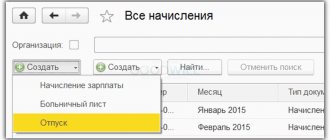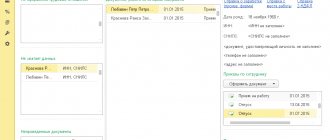In this article we will analyze the main capabilities of the 1C:ZUP 3.0 program, created on the 1C:Enterprise 8.3 platform, for processing vacations with a detailed description of such operations as:
- Assigning vacation rights to an employee;
- Implementation of calculation and accrual of vacation pay;
- Estimating average earnings for vacation pay;
- Generating a certificate of employee leave balances;
- Registration of vacation schedule in the program;
- Accrual of monetary compensation in lieu of vacation leave.
We also add that in addition to working with vacations, the introduction of the ZUP program allows HR specialists and accountants to use a multifunctional tool in their work, reducing labor costs and eliminating errors.
Types of vacations
The 1C:ZUP 3.0 program allows you to register and calculate different types of vacations. The table below lists the main ones, indicates the settings that allow these types of vacations to be carried out in the program, and also lists the documents that are intended for registration.
Table “Types of leave”
*Leave for victims of the Chernobyl Nuclear Power Plant, educational (paid and unpaid) leave, as well as leave at your own expense is added to the “Types of Leave” directory:
Fig.1 Settings for adding some types of vacations
*Northern vacation will be added to the “Types of Vacation” directory if “northern” conditions are specified for the organization:
Fig. 2 “Territorial conditions” detail in the Organization Card
If setting up the program causes you difficulties, contact our 1C software support specialists.
Assigning vacation entitlement to an employee
In the general case (without reference to an employee), you can set the number of days of annual leave in the “Types of Leave” directory or in the Staffing Position.
Fig. 3 Number of vacation days in the “Types of Vacation” directory
Fig.4 Number of vacation days in the staffing position
Registration of an employee’s right to leave and indication of the number of days of annual leave is implemented by personnel documents “Hiring” or “Personnel Transfer”. By default, the number of days of annual leave will be equal to the specified value in the “Types of Leave” directory or in the Staffing Position. The value from the staffing table position will have priority if this position is indicated in the “Position” field of the employee’s personnel document. The default value can be edited on the “Right to Leave” form, which is called up via the “Edit” link on the “Main” tab in the personnel document. Thus, we set the number of days of annual leave for the employee.
Fig.5 Form “Right to Leave” from the personnel document
To assign an employee the right to Additional Leave for Chernobyl NPP Victims, you need to click on the “Insurance” link in the Employee Card and indicate the number of days of additional leave in the “Information on the benefits of an individual who was injured at the Chernobyl Nuclear Power Plant” group. In this case, when creating personnel documents “Hiring” or “Personnel Transfer”, the right to this leave is automatically assigned to the employee. If the number of days of additional leave in the group “Information on the benefits of an individual affected by the Chernobyl Nuclear Power Plant” is not indicated, then you can add this leave to the “Right to Leave” form by clicking the “Add” button.
Fig.6 Section “Insurance” in the Employee Card
Fig.7 Props “Number of days of additional leave”
To assign an employee the right to Northern leave, it is enough to indicate the “Northern” conditions in the Organization Card. As in the previous case, already when creating personnel documents “Hiring” or “Personnel Transfer”, the right to this leave is automatically assigned to the employee.
Whose opinion should be taken into account when drawing up a schedule?
As a rule, when drawing up a vacation schedule, the opinion of each employee is taken into account. Moreover, it is better to collect information about who would like to go on vacation and when in writing in order to eliminate later possible conflict situations.
At the same time, the employer is not obliged to unconditionally take into account all wishes (with the exception of certain categories of employees). Here it is only important to combine the interests of staff and business and arrange a vacation sequence that will not interfere with the organization’s activities.
If the organization has a trade union, the vacation schedule is also agreed upon with it (Clause 1, Article 123 of the Labor Code of the Russian Federation).
Calculation and accrual of vacation pay in 1C:ZUP 3.0
1. We add the required type of leave to the “Types of Leave” directory. In this case, two Accruals will be created in the corresponding list - for calculating the vacation itself and for calculating compensation for it. If the type of leave is added through settings, then you need to check the corresponding box in the section “Settings - Payroll calculation - Setting up the composition of accruals and deductions - Vacations”. In this case, the required type of leave will be added to the “Types of Leave” directory automatically.
Fig.8 Accruals for calculating and compensating vacation
2. To issue a vacation order in 1C and perform vacation calculations in 1C ZUP, you should create a “Vacation” document using the “Personnel” or “Salary” sections.
Fig.9 Document “Vacation”
You can issue a group leave order using the “Employee Leave” document. Next, click on the “Apply for vacation” link to create a separate “Vacation” document for each of the vacationers.
Fig. 10 Document “Employee Leave”
3. The duration of the main leave in the “Vacation” document on the “Main Leave” tab can be specified in two ways:
- Specify the start and end dates of the vacation: the duration of the vacation will be calculated automatically.
- Specify the start date of the vacation and its duration: the end date of the vacation will be filled in automatically.
Fig. 11 Details for setting the duration of vacation
4.
On the “Accrued (detailed)” tab of the “Vacation” document, the amounts of vacation pay will be calculated for registered vacations on the “Main vacation” and “Additional vacation” tabs.
Note: Additional leave for victims of the Chernobyl nuclear power plant is paid not by the employer, but by social protection authorities, therefore, on the “Accruals” tab of the “Vacation” document, the amount of vacation pay for them will not be calculated. In the program, you need to register the period of absence of the employee on the “Additional leave” tab, calculate the average earnings (the “Average earnings” detail on the “Main leave” tab) and issue a certificate to pay for additional leave to victims of the Chernobyl nuclear power plant. The certificate can be printed using the “Print – Certificate for payment of additional leave for citizens exposed to radiation” button.
Fig. 12 Accrual of vacation pay in the “Vacation” document
5. If, when calculating vacation, you need to calculate and pay wages for the month, then you should check the “Calculate wages for the month” checkbox.
Fig. 13 Checkbox “Calculate monthly salary” in the “Vacation” document
6. To reflect the accrual of financial assistance for vacation, check the “Financial assistance for vacation” checkbox. The presence of this checkbox in the “Vacation” document ensures the “Payment of financial assistance for vacation” setting in the “Settings - Payroll calculation - Setting up the composition of accruals and deductions - Other accruals”.
Fig. 14 Checkbox “Financial assistance for vacation” in the document “Vacation”
7. You can print a vacation order in 1C: ZUP 3.0 from the “Vacation” document using the “Print – Vacation Order (T-6)” button.
8. To pay vacation pay, use the “Pay” button in the “Vacation” document. Payment of vacation pay is made during the interpayment period three calendar days before the start of the vacation.
Fig. 15 Payment of vacation pay
Thus, from the “Vacation” document you can create and post a statement for the payment of vacation pay. Depending on the settings in the program, a “Statement to the Bank” or “Statement to the Cashier” will be created.
Fig. 16 Statement for payment of vacation pay
If you need to pay vacation pay to several employees, you should create a payout sheet in the “Payments” section, specify the “Vacation” payment type in the “Pay” field and select all vacations that need to be paid.
Fig. 17 Statement for payment of vacation pay to several employees
9. To reflect the fact of personal income tax transfer, you should select the “Tax transferred along with salary” checkbox in the Payment Statement and indicate information about the payment document in the “Payment document” field.
Fig. 18 Information about the transfer of personal income tax
When a rolling vacation occurs (an employee’s vacation begins in one month and ends in another), the question arises about the date of deduction of personal income tax from the amount of vacation pay. Since vacation pay must be paid three days before the start of the vacation, and the employee is paid income related to the next month, personal income tax on such income is withheld when the vacation pay is actually paid.
Vacation in 1C Accounting 3.0
In the “Salaries and Personnel” section, go to the “All accruals” item.
In the list of accrual documents that opens, select “Vacation” in the “Create” menu. If you don’t have such an item or the menu itself, then return to the program settings.
First of all, in the newly created document, indicate the organization in which the employee works and the employee himself. Next, you need to select a month and you can proceed to filling out the “Main” tab.
In our case, Gennady Sergeevich Abramov took the entire vacation from 09/01/2017 to 09/28/2017, which we indicated in the “Vacation period” fields. Below we indicate for what period of work the leave was granted and the date of payment.
The amounts “Accrued”, “NDFL” and “Average earnings” were calculated automatically. We can adjust the last two digits manually. We will not dwell on personal income tax in detail. Let's consider the change in average earnings. To do this, click on the green pencil sign to the right of the corresponding field.
Data for calculating average earnings are taken for the last year based on actual time worked. You can adjust not only accrued amounts, but also days worked. All this data will be automatically taken into account immediately and the new calculated amount will be displayed in the “Average earnings” field.
In order to return to the calculations made by the program initially, click on the “Refill” button. After a positive answer to the program question, all manual changes will be lost.
The “Accruals” tab briefly contains information about what amount will be accrued for what period. This amount can also be edited manually.
After filling out this document, do not forget to post it. If necessary, in 1C 8.3 Accounting you can also find printed forms (the “Print” menu) with the calculation of average earnings and a vacation order in the T-6 form.
Calculation of vacation balance
You can see the rest of an employee’s vacation in 1C:ZUP 3.0 using the “Absences” link in the Employee Card.
Fig. 20 “Absences” section in the Employee Card
In the “Absences” section we see the current vacation balance and can generate a certificate of vacation balances using the “Employee vacation certificate” link.
Fig. 21 Information about absences in the Employee Card
You can also generate a certificate of an employee’s vacation balances using the link “How the employee used vacation” in the “Vacation” document.
Fig. 22 Link “How the employee used vacation” in the “Vacation” document
An employee's vacation certificate contains information about the right to vacation, the number of accumulated vacation days for the specified period, the number of vacation days used and the current balance at the time the certificate is generated.
Fig. 23 Employee leave certificate
Free expert consultation
Natalia Sivorina
Consultant-analyst 1C
Thank you for your request!
A 1C specialist will contact you within 15 minutes.
Vacation schedule
Since the vacation schedule does not always reflect the wishes of employees, its completion may be preceded by preparatory work, as a result of which a vacation sheet will be drawn up, reflecting the employee’s plans and wishes regarding the vacation period. After analyzing the information received, you can begin to draw up a vacation schedule. To draw up a vacation schedule in the program, the “Vacation Schedule” document is used, which is located in the “Personnel – Schedules, vacation transfers” section. Based on the vacation schedule, actual employee vacations can be registered using the “Apply vacation” link. Click on the link “Is this document formatted correctly?” deviations of planned vacations from accounting data for vacation balances are visible.
Fig. 24 Document “Vacation Schedule”
Fig. 25 Deviations of planned vacations from accounting data
Using the “Vacation Transfer” document, you can arrange a vacation transfer relative to the planned vacation in the “Vacation Schedule” document. The “Vacation Transfer” document can be created from the “Vacation Schedule” document using the “Make transfer” link.
Reflection of vacation when calculating wages
Let's create a payroll document, which is located in the same section as vacations. In the header we indicate that we will make the accrual for September 2020 for the organization “Confetprom LLC”.
After clicking on the “Fill” button, the program will automatically calculate accruals for all employees of the specified organization, taking into account the time worked. We see that the employee for whom we have just issued a vacation, his salary was calculated in just one day. The fact is that he is on vacation for almost the entire month and the program took this into account. The remaining amount of accruals is displayed in the “Vacations” column.
In the payslip, the payment for September for this employee is divided into salary payment for days worked and vacation pay.
See also video instructions:
Possible for both management accounting and regulated accounting.
To plan vacations for management accounting, a document is intended (menu Personnel - Vacations - Vacation planning
, interface
Personnel management m
).
The document can be filled out “manually” for one (several) employees or automatically with a list of employees of the entire organization.
For selected employees, the planned vacation period is indicated in the appropriate columns.
Depending on the decision made on planned vacations, the document is assigned the status:
- Prepared;
- Approved;
- Rejected.
The required value is selected in the Solution
.
To plan vacations in regulated accounting, create the document Vacation Schedule of Organizations
(menu
Personnel Accounting - Vacations - Entering the vacation schedule of organizations
, interface
Personnel Accounting of Organizations
).
Document Vacation schedule of organizations
can be created based on an approved document
When creating a Vacation Schedule document based on
document, the system will automatically fill out the tabular part by type of leave (annual, additional, labor) and calculate the days of leave for each type of leave.
In case of creating an independent document Vacation Schedule of Organizations
the tabular part is filled in with a list of employees for whom vacation is planned.
Next, the types of leave (annual, additional, etc.) and the vacation period are indicated. After specifying the start and end of vacation, the system will calculate the days of vacation provided. In the Working year from, to
, the year for which it is planned to provide leave is indicated.
If the vacation schedule of organizations is drawn up without indicating the types of vacation and working years, then when compiling a report on the use of vacations, it will be considered that the main annual leave is provided.
Healthy
Click the Print
It is possible to obtain a printed form of the document in the form of a diagram or report.
Organizational Vacation Schedule
document can also be created independently (not based on the Vacation Planning document). In this case, the user fills out the document manually.
The system provides the ability to generate a plan-fact analysis, which allows you to analyze the implementation of the vacation plan.
This is what the Vacation
(menu
Personnel Accounting - Vacations - Vacation Report
). The report provides the opportunity to create a variety of vacation lists and vacation schedules for employees both for regulated accounting and for management accounting.
Annual leave to the employees of the enterprise is provided according to the schedule, which is created every year in the current calendar year for the next calendar year in Form No. T-7. In this article we will analyze in detail the process of creating a vacation schedule in the new edition
Vacation compensation
To accrue monetary compensation in lieu of providing basic leave, you need to check the “Vacation Compensation” checkbox and indicate the number of days of compensation on the “Main Leave” tab of the “Vacation” document.
Fig. 26 Compensation for main leave
To accrue monetary compensation in exchange for providing additional leave, you must indicate the number of days of vacation compensation on the “Additional Leave” tab of the “Vacation” document.
Fig. 27 Compensation for additional leave
The “Accrued (detailed)” tab of the “Vacation” document displays the amount of accrued compensation.
Fig. 28 Accrual of vacation compensation in the “Vacation” document