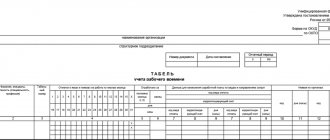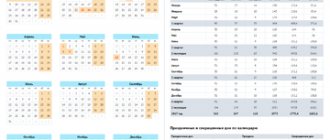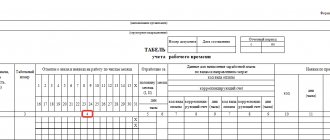A timesheet is a document that we prepare monthly. And of course, it was inconvenient for an accountant before - before the appearance of the time sheet form in 1C 8.3 - to fill it out in Excel tables. Now the timesheet is being generated in 1C 8.3, but not everyone knows where to find it. After reading this article you will have no questions left.
You will learn:
- how to make a time sheet in 1C 8.3;
- what this document is;
- how to fill out a time sheet in 1C 8.3 Accounting.
Procedure for recording working hours
The obligation to keep records of the working hours of each employee is established by Art. 91 Labor Code of the Russian Federation. If records are not kept, regulatory authorities can hold the employer liable for violation of labor laws in the form of a warning or a fine (Part 1 of Article 5.27 of the Code of Administrative Offenses of the Russian Federation):
- from 1,000 to 5,000 rubles. — for officials and individual entrepreneurs with employees;
- from 30,000 to 50,000 rub. - for organizations.
There is no time sheet among the mandatory documents used by the organization. The working time of employees can be taken into account by another document developed independently and approved by the accounting policy.
However, it is the time sheet that has been firmly established in the customs of business document flow since the time when the unified forms T-12 Excel and T-13 Excel developed by the State Statistics Committee of the Russian Federation (Resolution of the State Statistics Committee of the Russian Federation dated January 5, 2004 N 1) were mandatory for use. Today, these forms, with minor modifications, are used by employers everywhere. They are convenient and informative.
A time sheet in 1C is the primary document on the basis of which the accountant calculates employees’ salaries, vacation pay, and travel allowances. It is a table where all attendances and absences of employees during the month are noted, the number of hours worked per day, and the reasons for absence from the workplace.
The timesheet is filled out by an employee authorized by the manager, or by the employee whose job responsibilities include maintaining the timesheet. Most often, these are department heads who know about the plans and tasks of their subordinates, or employees specially appointed to the position of timekeeper.
An accountant, as a rule, does not prepare a time sheet, but receives ready-made information at the end of the month and, based on it, creates a payroll sheet. Time sheets are filed in separate folders and can be stored in the accounting department along with salary documents. The total shelf life of report cards is 5 years, for employees with harmful and difficult working conditions - 75 years (Order of the Ministry of Culture of the Russian Federation dated August 25, 2010 N 558).
Filling in input data with Excel functions
Forms T-12 and T-13 have almost the same composition of details.
Download the time sheet:
In the header of page 2 of the form (using T-13 as an example), fill in the name of the organization and structural unit. Just like in the constituent documents.
We enter the document number manually. In the “Date of Compilation” column, set the TODAY function. To do this, select a cell. Find the one you need in the list of functions and click OK twice.
In the “Reporting period” column, indicate the first and last day of the reporting month.
We allocate a field outside the timesheet. This is where we will work. This is the OPERATOR field. First, let's make our own calendar for the reporting month.
Red field – dates. On the green field he puts down ones if the day is a day off. In cell T2 we put one if the timesheet is compiled for a full month.
Now let's determine how many working days there are in a month. We do this on the operational field. Insert the formula =COUNTIF(D3:R4;"") into the desired cell. The COUNTIF function counts the number of non-blank cells in the range specified in parentheses.
We manually enter the serial number, full name and specialty of the organization’s employees. Plus a personnel number. We take information from employees’ personal cards.
Time sheet in 1s 8.3 Accounting: where to find
In Accounting 8.3, a timesheet is more of a report than a working document. The timesheet is filled out automatically based on the data from the Production Calendar and the Vacation and Sick Leave . Personnel documents Hiring and Dismissal .
The timesheet in 1C 8.3 Accounting can be found in the section Salaries and Personnel – Personnel Accounting – HR Reports – Timesheet.
Opening hours
After filling out the production calendar in 1C ZUP, you need to create and fill out employee work schedules. To do this, go to the “Settings” menu and select “Employee work schedules”.
The schedule can be filled out automatically and adjusted if necessary.
Work schedules can be set for employees using documents such as “Hiring” and “Personnel Transfer”.
ZUP has the ability to massively change the work schedule of employees.
In such situations, when an employee’s working conditions have changed for a certain period of time (for example, a shortened day), individual schedules are indicated for them. Setting up individual schedules is located in the “Salary” menu. If an employee has an individual schedule for a certain period, the program will not take into account the main one.
Production calendar
The working time sheet (T-13) is filled out in accordance with the Production calendar according to the 40-hour workweek schedule.
The built-in Production calendar is not subject to customization or change, since it is compiled in accordance with the holidays and transfers of weekends for the year approved by the Decrees of the Government of the Russian Federation. However, if necessary, for example, to take into account an additional holiday established by the Government of a region of the Russian Federation, the Production Calendar can be changed.
To make adjustments, go to Main Menu – All functions – Directories – Production calendars – Russian Federation.
Open the menu with the right mouse button on the selected date and select:
- Change - to change the day status to: Working;
- Saturday;
- Sunday;
- Pre-holiday;
- Holiday;
- Non-working;
More details in the article Production calendar in 1s 8.3 accounting
Automatic filling
The working time sheet is kept and filled out according to the production calendar of the Russian Federation approved by the Government and the work schedule of a 5-day 40-hour work week. The timesheet is filled out based on the following data:
- production calendar;
- vacations;
- sick leave;
- employment document;
- dismissals.
Working with a production calendar
1C programs contain a production calendar that corresponds to all Russian holidays and weekend transfers, which are approved by the Government of the Russian Federation. But you don’t have to leave it this way; you can make changes to it. For example, add regional weekends.
To do this, go to the Main Menu, then open All functions - Directories. Next - Production calendars.
The production calendar in “1C: Accounting 8 edition 3.0” should be configured every year.
In order to take into account the data from the “Vacation” and “Sick Leave” documents when filling out the work time sheet, you must check the “Keep records of sick leave, vacations and executive documents” checkbox in the payroll settings.
How to generate a time sheet in 1C
In order to generate a Time Sheet , make the following settings.
Step 1. Report header
To generate the report Timesheet (T-13), fill in the fields:
- Period —the month for which the timesheet is generated;
- Organization —set from the list if there are several organizations in the database;
- Division - select from the Divisions , if you need a report card separately for the division.
Click on the Settings .
Step 2. Simple view, Screenings tab
On the Selections Simple type , set the names and positions of the responsible persons who must sign this report card. Here, if a time sheet is drawn up for one person, for example, an additional sheet. You can install:
- tick Employee ;
- employee's last name - selected from the Employees using the Selection .
Step 3. Structure
If you need timesheets for all employees, uncheck the Employee and continue customizing the timesheet by setting:
- View - Advanced .
on the Selections , Fields and Sorting . By default, the timesheet is generated separately for each department. If there are few employees in the organization, but there are divisions, you can generate a Time Sheet (T-13) for the entire organization.
To do this, on the Structure , in the grouped fields of the first level, remove Division .
Then click Finish editing - Close and create. The generated report will look like: PDF
Interaction with different versions of 1C
Technically, interaction can be configured with any 1C configuration version 7.7 / 8.1 / 8.2 / 8.3 (detected automatically) subject to certain conditions. These conditions are described below.
For 1C 8.1, 8.2, 8.3 and ZUP 3.0 and later:
- there is a directory "Employees"
- there is a document “Working Time Sheet”, it contains the parameters “Registration Period”, “Date”, “Begin Date of the Period”, “End Date of the Period”, “Periods of Time Data Entry”, “Last Period”, “Time Data Entry Period”, the line “Time Data” with the parameters “Employee”, “Time Type” X" , "ChasovXX"
- there is a directory “Types of Use of Working Time”, and in it there is an entry with the “Alphabetic Code” parameter equal to “I” or with the “Digital Code” parameter equal to 01
- there is an enumeration “Time Data Input Periods”, and in it the value “Last Period”
For 1C 8.1, 8.2, 8.3 and ZUP 2.5:
- there is a directory “Employees of Organizations”
- there is a document “Organization Working Time Sheet”, it contains the parameters “Registration Period”, “Date”, “Period Start Date”, “Period End Date”, “Data Entry Method”, “Period Indication Method”, “Organization”, the line “Time Worked” with the parameters “Employee”, “First Type of TimeXX” , “Second Type of TimeXX”, “Third Type of TimeXX”, “Fourth Type of TimeXX”, “First Type of HourXX”
- there is a directory “Classifier of the Use of Working Time”, and in it there is an entry with the “Alphabetic Code” parameter equal to “I” or with the “Digital Code” parameter equal to 01
- there is an enumeration “Time Data Input Methods”, and in it the value “By Days”
- there is an enumeration “Salary Accrual Period”, and in it the value “SpecifiedPeriod”
Read more about configuration requirements in the documentation.
These requirements are met, in particular, by the following configurations:
- “Salary + Personnel” on platform 7.7
- "Salary and HR management" on platforms 8.1, 8.2 and 8.3
How to keep a time sheet in the 1C 8.3 program
Maintaining a time sheet in 1C Accounting 8.3 comes down to the monthly generation of the Time Sheet report (T-13) immediately before or after the calculation of wages for the month.
Before creating the timesheet, please note:
- The annual production calendar
- personnel documents on the hiring and dismissal of employees in a given month must be completed;
- vacation pay and sick pay for the month must be accrued;
- The working hours specified in the Payroll do not affect the formation of the timesheet.
Even if the employee did not work fully in the month (except for vacation and sick leave), and this is recorded in the Payroll , the timesheet will be generated in accordance with the full standard working time.
In order for the Time Sheet (T-13) to correspond to actual events for employees in the reporting month, the generated report must be edited manually. To do this, in the finished timesheet form, go to: Main menu – Table – View – Editing.
After this, the value in any report cell can be changed.
finished Timesheet (T-13) using the Print .
Test yourself! Take the test:
- Test No. 18. Salary settings in 1C
See also:
- Production calendar in 1C Accounting 8.3
- Vacation schedule 2019
- Accrual of vacation pay in 1C 8.3 step by step for beginners
- Step-by-step payroll in 1C 8.3 for beginners
- How to view accruals for calculating average earnings?
- Salary project in 1C 8.3 Accounting
If you are a subscriber to the BukhExpert8: Rubricator 1C Accounting system, then read additional material on the topic:
- Accrual of vacation pay
If you haven't subscribed yet:
Activate demo access for free →
or
Subscribe to Rubricator →
After subscribing, you will have access to all materials on 1C Accounting, recordings of supporting broadcasts, and you will be able to ask any questions about 1C.
Did the article help?
Get another secret bonus and full access to the BukhExpert8 help system for 14 days free of charge
Features of work
The function does not require any changes to the 1C configuration: the initiator of data transfer is the user himself (true for some typical configurations, see below).
To upload a timesheet, both the 1C client place and the Sigur client program must be installed on the computer. The installation location of 1C is determined automatically.
Technically, interaction with 1C is performed through COM Automation (you can select the connection type Application or COMConnector).