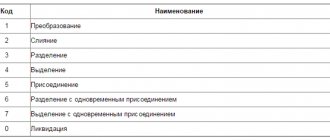Kontur.Extern online reporting to the Federal Tax Service, Pension Fund of the Russian Federation, Social Insurance Fund, Rosstat, RAR, RPN
The use of electronic sick leave is regulated by law dated May 1, 2020 No. 86-FZ and articles 59 and 78 of law dated November 21, 2011 No. 323-FZ . Electronic sick leave is issued only with the written consent of the insured person.
The electronic certificate of incapacity for work (ELN) is signed with an enhanced qualified electronic signature of the attending physician and medical institution. It has the same legal meaning as a paper sick leave certificate.
Next, we’ll tell you how to work with electronic sick leave in Kontur.Extern.
List of ELN
To go to the list of documents, open the main page of Kontur.Extern, then click the “ FSS” and then the “ FSS Benefits” . A list of benefits for the current month will be displayed.
To select a different period, you must click on the “ All documents” :
Search documents
To find the desired document, there is a Search . You can enter your full name and SNILS into the search bar.
If you want to find benefits from a previous period, you must click “ Continue search for....” :
Document statuses
Created and sent files are assigned certain statuses:
- “ Created” – the document is generated, but not sent to the Social Insurance Fund.
- “ Sending error...” – sending did not occur due to detected violations. Re-submission to the FSS is required. You must select the line with the name of the document and click “ Send again” .
- “ ELN not accepted” - during the inspection, violations were identified. You need to correct them and send the file again. To do this, select the desired line in the list of documents and click on it. Then read the violation protocol using the link “ View error log” and click “ Correct errors and resend .
- “ ELN accepted” – the file has been accepted by the Foundation.
Covering letter
There is no approved form of explanatory (or covering) letter submitted along with the updated calculation according to FSS Form-4. Therefore, such a letter is drawn up in any form (on company letterhead with the signature of the manager and the seal of the organization).
The covering letter should contain information about what information you are correcting and why (with reference to Law No. 212-FZ). The reason for submitting an updated calculation can be specified, for example, as follows: “the costs of temporary disability benefits were not included in the calculation” or simply “due to a technical or arithmetic error.”
In addition, it is advisable to indicate in the letter which rows, tables, and sections of the report have been amended. This will help inspectors quickly find corrections in reporting and add them to their database. Together with the updated calculation, you can submit an application for a credit or refund.
For more information on how to claim a credit or refund of amounts from the Social Insurance Fund of the Russian Federation, read the article “If the Social Insurance Fund of the Russian Federation owes money to the policyholder” // Salary, 2013, No. 4
If the amount of tax payable in the updated calculation is greater than in the previously submitted calculation, then in the covering letter it makes sense to indicate the details of payment orders for the transfer of arrears of contributions and penalties and attach copies of them to the letter.
Printing a list of documents with statuses
In some cases, it becomes necessary to print out a list of electronic information, for example, for reconciliations. To do this you need:
- In the list of manuals, select “ Print list of documents” :
- Specify period and format: PDF or XLS. The XLS format makes it possible to filter and sort a list of documents in printed form.
- Select Print . The file will be downloaded in the selected format.
- Print the downloaded file.
The procedure for downloading an electronic sick leave from the FSS portal
To download the ENL from the Foundation’s portal you must:
- Select “ Download electronic sick leave” :
- Click “ Download from the FSS portal” , then fill in the sick leave number and SNILS number of the individual:
- Select Continue .
- Click on the desired certificate to sign the request.
- Check information about the downloaded ELN.
- the service will issue a warning if a document with the same number has already been created. If you need to correct information in the created document, you need to select " Update":
- Select Upload Documents .
- When loading, a new document is generated or a previously created one is updated (if the “ Update” ).
- You should open the document and check the data, then enter information about the calculation of benefits.
- Next, you need to proceed to checking and sending the ENL.
- Before sending a file, the user can:
- save the document in XML by clicking “ Download ELN” ;
- open in PDF and print the document by clicking “ Print ELN” .
Loading ELN from file
To download an electronic sheet, proceed as follows:
- Select “ Download electronic sick leave” :
- Click “ Load manually from file with ELN” :
- Select Continue .
- Select the previously created file and click Open . A file can contain multiple documents.
- Check details of the downloaded file:
- the service will issue a warning if a document with the same sick leave number has already been created. You must select Update to replace the information in the already created document with the information from the file.
- Click Upload Documents . When loading, a new document is generated or a previously created one is updated (if the “ Update” ).
- Open the ELN and check. If necessary, missing data should be corrected or supplemented.
- Check and send ELN.
Editing
To edit a document, click on the line with it. The document viewing window will appear.
The previously sent ENL must be found on the page with the list of documents.
To make the sheet available for editing, click “ Correct errors and resend” :
After editing the data on the “ Electronic sick leave” , you must select the correction reason code from the proposed list:
To view the contents of the sent document without correcting it, you should click “ Print ELN” .
What to do if I receive a negative inspection report?
If, based on the results of the inspection, the FSS body sent a negative report, the payment is considered not submitted. It is necessary to correct all errors indicated in the document and send the report again. The date of submission of the calculation is the date when the file passed all stages of verification and was accepted by the fund.
If the file is accepted after the 25th, the FSS will charge a fine, which will be calculated as 5% of the amount of assessed contributions for injuries for the reporting period, but not less than 1,000 rubles. and no more than 30% of the specified amount (Clause 1, Article 26.30 of Law No. 125-FZ).
Let's look at the most common error codes in the protocol and how to correct them.
Dispatch
To check and send a document, you need to open the document viewing page and select “ Check and send” :
After checking:
- If violations are found, correct them. To do this, close the window with the scan results, correct the violations (they are highlighted in red) and check again:
- If there are no violations, you must sign the file with a valid electronic signature certificate and click “ Send document to the FSS” :
The file will be sent to the regional office of the FSS. The status of the electronic certificate of incapacity for work can be tracked on the document flow page.
Sending multiple emails
Sick leave can be sent en masse. To do this, on the page with a list of documents, you need to go to the “ Details and settings” , then click “ Enable bulk sending mode” . It will be enabled for the organization as a whole, meaning it will apply to all users.
In the same section, if necessary, you can disable the bulk sending mode.
First, the service shows documents for the last 4 days for which they are available. If necessary, you need to select a different date and also enable the No Errors . A send button will appear - in the image it is “ Send 2 documents to the FSS” . After clicking it, the system will transfer the user to the electronic signature selection window.
Is 4-FSS clarification always required?
The question of submitting an updated 4-FSS calculation in 2020, just like in previous years, is related to the identification of errors in the reporting already submitted to the fund.
You can find more complete information on the topic in ConsultantPlus. Full and free access to the system for 2 days.
Errors in 4-FSS are of two types (clauses 1.1 and 1.2 of Article 24 of the Law “On Compulsory Social Insurance...” dated July 24, 1998 No. 125-FZ):
- affecting the size of the base for contributions - if they occur, it is necessary to correct the reporting if the base is underestimated, and it is desirable (since in this case the submitter of the report is interested in the correct figures) if the base is overestimated;
- those that do not affect the value of the base - such errors, if they do not play a role in the correct interpretation of the data included in the report, do not need to be corrected.
Errors of the first type are best corrected as early as possible. If a corrective report is submitted before the deadline for submitting the original reports, this allows the adjusted calculation to be equated to the original one (clause 1.3 of Article 24 of Law No. 125-FZ). And when submitted after the expiration of the period allotted for the report, it makes it possible to avoid a fine (clause 1.4 of Article 24 of Law No. 125-FZ).
Sent documents
In the service you can track the history of the transfer of sick leave to the Social Insurance Fund. To do this, on the list of documents, click on the line of the sick leave that was previously sent. In the next window, the service will display basic information on this ELN:
- " Document status" . What it means is stated above.
- " ELN Status" . This is the sick leave status on the Foundation portal.
- Error Log link . By clicking on it, you can open a list of errors that were identified after checking the FSS documents.
- Download file link . Designed to save a document to a computer.
If you need to get information about earlier sick leave, you should click on the “ Show history” .
Occurrence of error 503 in reporting
Data transfer for enterprises with over 25 employees is carried out electronically . To transmit the report, the FSS automated workplace program is used, implemented through a gateway for receiving documents from an electronic signature or through a web service. The service developers continue to refine it taking into account legislative innovations and user comments. If the user is using an outdated version of the program, the calculation will not be accepted. The software must be updated regularly to ensure the latest version.
When reporting, the user receives a protocol of positive or negative nature. One of the reasons for a negative report is the “503 error”, indicating that the report was rejected in the following cases:
- The file format is incorrect.
- Format and logical control failed.
If a report is refused to be accepted on a formal basis and a negative protocol is sent, the report is considered not submitted, which equates to a violation of the law and the obligations of the taxpayer.
A detailed description of the formats for electronic transmission of reports to the FSS is established in the FSS order No. 19 dated 02/12/2010 (latest version of the order dated 03/09/2017). The document describes in detail security measures when transmitting electronic reports and the use of digital signatures. Appendix 1 to the document indicates the format of the name and size of the file for reporting (
What errors may occur when working with ELN
While loading
Access to ELN with number XXX...., SNILS YYY..., status: ZZZ - limited
The error looks like this:
The bottom line is that sick leave cannot be changed by the policyholder. The status is highlighted in the image - it can take different values:
- Error code 010/020 . Sick leave has been opened/extended by the medical institution and is in the process of being processed. You need to return to downloading the document later, when it is closed.
- Error code 040 . The sick leave is under consideration by the ITU. You should return to downloading later.
- Error code 060. Sick leave was sent with one registration number, and the download was sent with another. You need to check the RNS and make sure that it matches the one that was indicated when filling out the ELN. If the number does not match, you should ask your FSS department to change the status of the electronic sick leave to 030 “ Closed” . And after that, load it with the new RNS. Or request an ELE with the RNS that was specified when filling out.
- Error code 090 . The sick leave was canceled by the medical institution for one of the reasons: it was issued on a paper bank or an error. You should ask the employee for a new sick leave number or take his paper form.
Number XXX... belongs to LN on paper form
The error looks like this:
This means that after the ELN was issued, the medical institution issued the employee a paper certificate of incapacity for work at his request. This form must be requested from the employee.
ELN with number: XXX...., SNILS YYY... - not in the database
The error text will be like this:
The error means that the sick leave was not found in the FSS database. This may be due to incorrectly specified FSS registration number, SNILS of the employee or E-Number. You need to check these parameters and fix the error.
Incorrect parameters: Per
Error text:
The error means that the request to download the document was signed by a representative who does not have a power of attorney.
You need to contact the Foundation branch and clarify what’s going on with the power of attorney.
Code table
The code, name and description of errors can be viewed on the official website of the FSS of the Russian Federation.(https://portal.fss.ru/fss/analytics/gate/error-description)
Below is a table that details what an error code is when sending a sick leave certificate to the Social Insurance Fund, for example, code 508 is a logical control error, and code 503 means that the calculation file did not pass format control. The reasons for these errors and ways to solve them are also given.
| Error code | Name | Reason for appearance | Solution |
| 10 | The file cannot be decrypted. | The file is damaged, expired, or invalid. | It is necessary to check the status of the file (expiration, legal accuracy). |
| 11 | Failed to verify digital signature. | The encryption sequence is broken; The digital signature was entered incorrectly. | Check the encoding algorithm; contact the certification authority (hereinafter CA) and re-sign the certificate. |
| 12 | The digital signature is not correct. | The digital signature is incorrect or missing. | If there is no signature, contact the CA to affix it; If the digital signature is incorrect, the certificate must be reissued. |
| 13 | The certificate does not contain the registration number of the policyholder. | When preparing the document, the registration number of the policyholder was not indicated. | The certificate must be reissued. |
| 14 | The certificate does not contain a subdivision code of the FSS of the Russian Federation. | The certificate does not include the department code of the FSS of the Russian Federation. | You should contact the CA and reissue the certificate. |
| 15 | Encryption error. | Violation of the encoding algorithm in the file transfer system. | Restore the file encryption sequence and resend it to the FSS. |
| 16 | Invalid policyholder registration number format. | The number of digits of the registration number is less than or greater than 10. | The certificate must be reissued. |
| 17 | Incorrect code format for the Federal Tax Service of the Russian Federation. | The number of department code characters is less than or greater than 4. | Re-issue the document with the appropriate FSS unit code. |
| 18 | The calculation is encrypted using a key that does not match the public key of the Federal Tax Service of the Russian Federation. | The FSS authorized person certificate has been selected incorrectly; The validity period of this document has expired. | Use a new certificate (to do this, you need to go to the official website of the FSS of the Russian Federation (https://www.fss.ru/uc), download the new certificate and install it in the repository). |
| 19 | The payment is not encrypted or signed. | The file does not have an encryption code or does not have an electronic digital signature. | Check the calculation encoding sequence and re-encrypt. Enter your digital signature. |
| 20 | Unknown file format. | The system supports XML format and XD schema. | Bring the document into the format required by the rules. |
| 41 | No trust. | The digital signature does not meet the requirements of the Federal Law “On Electronic Signatures” dated April 6, 2011; the validity period has ended. | Issue a certificate in full compliance with existing digital signature requirements. |
| 42 | Error validating the certificate. | Possible violation of the encoding algorithm | Check the coding sequence and resubmit for verification. |
| 43 | The certificate has been revoked. | The document has no legal validity. | Contact the CA to obtain a new certificate. |
| 44 | The certificate revocation list (CRL) was not found or has expired. | Outdated SOS database at the CA. | You should contact the CA to resolve the problem. |
| 45 | The certificate is damaged | The file encryption technology has been broken. | Check the coding sequence. |
| 46 | The certificate has expired. | The validity period has come to an end. | Receive the document. |
| 50 | The certificate does not contain the policyholder's TIN. | TIN is not specified. | The certificate needs to be reissued. |
| 51 | The TIN indicated in the calculation is not in the Unified State Register of Legal Entities database. | Outdated Unified State Register of Legal Entities database. | It is necessary to go to the Federal Tax Service at the place of registration to correct the deficiency. |
| 503 | The calculation XML file did not pass format control. | The calculation format is incorrectly specified. | Create a new calculation file in accordance with the required format. |
| 504 | The certificate indicates a non-existent division of the FSS of the Russian Federation. | There was a typo when entering data. | The certificate needs to be reissued. |
| 505 | Incorrect file names. | The document name is incorrectly formulated. | Correct the name in accordance with the Technology for accepting payments, which is contained on the official website of the FSS. |
| 506 | The second sections of the calculation have the same taxation figures. | There was a typo when filling out the calculation form. | The shortcomings in the calculation sections should be corrected. |
| 507 | There is no *.XML file. | The file was not loaded or not found. | Re-upload the file to the system. |
| 508 | Logic control errors. | There are errors in the calculation parameters. | All errors must be eliminated. |
| 509 | The reporting period in the XML file did not match the reporting period in the file name. | Data entry error. | Bring the contents of the document in accordance with the name (or vice versa); reissue the certificate. |
| 511 | Error reading XML calculation file. | The XML format is not followed or the document is empty. | Re-create the file (making sure that it is in XML format) and send it to the FSS. |
| 512 | The calculation year in the XML file did not match the calculation year in the name of the calculation file. | Data entry error. | Bring the contents of the document in accordance with the name (or vice versa); reissue the certificate. |
| 513 | The policyholder's registration number on the certificate does not match the registration number indicated in the file name. | Incorrectly filled in policyholder number. | Bring the contents of the document in accordance with the name (or vice versa); reissue the certificate. |
| 514 | The policyholder's registration number in the XML file does not match the registration number in the digital signature certificate. | There was a typo when entering data. | Contact the CA and reissue the certificate. |
| 515 | The policyholder registration number in the XML file does not match the policyholder registration number specified in the file name. | Data entry error. | Bring the contents of the document in accordance with the name (or vice versa); reissue the certificate. |
| 516 | The additional separate division code in the XML file does not match the policyholder number specified in the file name. | Data entry error. | Bring the contents of the document in accordance with the name (or vice versa); reissue the certificate. |
| 517 | The file is too large. | The size exceeds 665 kilobytes. | Create a new file no larger than 665 kilobytes. |
| 518 | Zero file size. | File size 0 kilobytes. | Create a new file whose size exceeds 0 kilobytes. |
| 519 | The policyholder's TIN in the XML file does not match the policyholder's TIN in the certificate. | Data entry error. | Contact the CA and get a new certificate. |
| 520 | The policyholder's OGRN in the XML file does not match the policyholder's OGRN in the certificate. | Data entry error. | Contact the CA and reissue the document. |
| 550 | The certificate is not a qualified certificate. | The document is not qualified. | Reissue the certificate in an officially accredited CA. |
| 552 | The QUART_NUM attribute of the TITLE element can only have a value from the following series: “3”, “6”, “9”, “0”, “03”, “06”, “09”, “12”. | The TITLE element's QUART_NUM Attribute value does not match the specified number series. | Bring the value of the element in accordance with the specified number series. |
| 598 | The policyholder's TIN in the XML file differs from the TIN corresponding to the registration number. | There was a typo when filling out the form; The specified TIN is outdated. | Check that the TIN provided is up-to-date; reissue the certificate. |
| 599 | Internal error in the received data control module. | Technical failure of the site. | Contact technical service to troubleshoot problems. |